Download Results
Once an EVAL application has been run, you will have the option to download the results in either text or PDF format.
Built-In Browser Security Features when Downloading Results
There are several browser security features that help ensure the safety and integrity of downloaded files.
Sandboxing
- Isolation of Downloads: The sandboxing feature ensures that any download activity occurs in an isolated environment. This means that even if a malicious file is accidentally downloaded, it cannot affect the rest of the system until explicitly opened by the user.
- Process Separation: Each download is managed in a separate process, reducing the risk of a single compromised process affecting other downloads or browser functions.
Automatic Updates
- Up-to-date Security: Browsers that are regularly updated incorporate the latest security patches. This protects users from known vulnerabilities that could be exploited during the download process, such as man-in-the-middle attacks.
- Improved Download Protocols: Updates often include enhancements to the protocols and mechanisms used for downloading files, making the process more secure.
Secure Contexts
- HTTPS Enforcement: By enforcing HTTPS, browsers ensure that files downloaded are transmitted over an encrypted connection, protecting the integrity and confidentiality of the data during transfer.
- Mixed Content Blocking: Browsers block insecure HTTP content on HTTPS pages, preventing insecure downloads that could compromise the security of the session.
Content Security Policy (CSP)
- Restricted File Sources: Websites can use CSP to specify trusted sources for file downloads. This reduces the risk of downloading malicious files from unauthorized sources.
- Policy Enforcement: CSP ensures that only content from allowed sources can be downloaded, mitigating the risk of code injection attacks that could result in harmful downloads.
SameSite Cookies
- Secure Session Management: By preventing cross-site request forgery, SameSite cookies ensure that download requests are initiated by legitimate sessions, protecting against unauthorized or malicious download requests.
Built-in Password Managers
- Secure Authentication: When downloading files that require user authentication, built-in password managers ensure that login credentials are handled securely. This reduces the risk of credential theft during the download process.
- Phishing Protection: Password managers can detect phishing attempts and alert users, preventing them from downloading files from fraudulent websites.
Phishing and Malware Protection
- Safe Browsing Alerts: Browsers with safe browsing features warn users when they attempt to download files from known phishing or malware sites. This helps prevent the download of malicious files.
- Real-Time URL Filtering: Before starting a download, the browser checks the URL against a database of known malicious sites, blocking access if a match is found.
Extensions and Add-ons Security
- Controlled Permissions: Extensions related to downloads must request specific permissions, which the user must grant. This prevents extensions from downloading files without user consent.
- Store Vetting: Extensions available through official browser stores are vetted for security, reducing the risk of installing malicious extensions that could initiate unauthorized downloads.
Advanced Security Settings
- Enhanced Protection Modes: Browsers offer modes that provide additional layers of security during downloads, such as blocking trackers and preventing drive-by downloads, which are automatic downloads initiated without user consent.
- Customizable Security Levels: Users can customize their browser settings to enforce stricter security measures during downloads, such as disabling JavaScript on untrusted sites, which can prevent malicious scripts from initiating unwanted downloads.
By utilizing these browser security features, users can enhance the safety of their downloading activities, protecting their local computer from potential threats and ensuring that the integrity and confidentiality of downloaded files are maintained.
How to Download Results
After running an application in Player mode, you will see an option to Download:
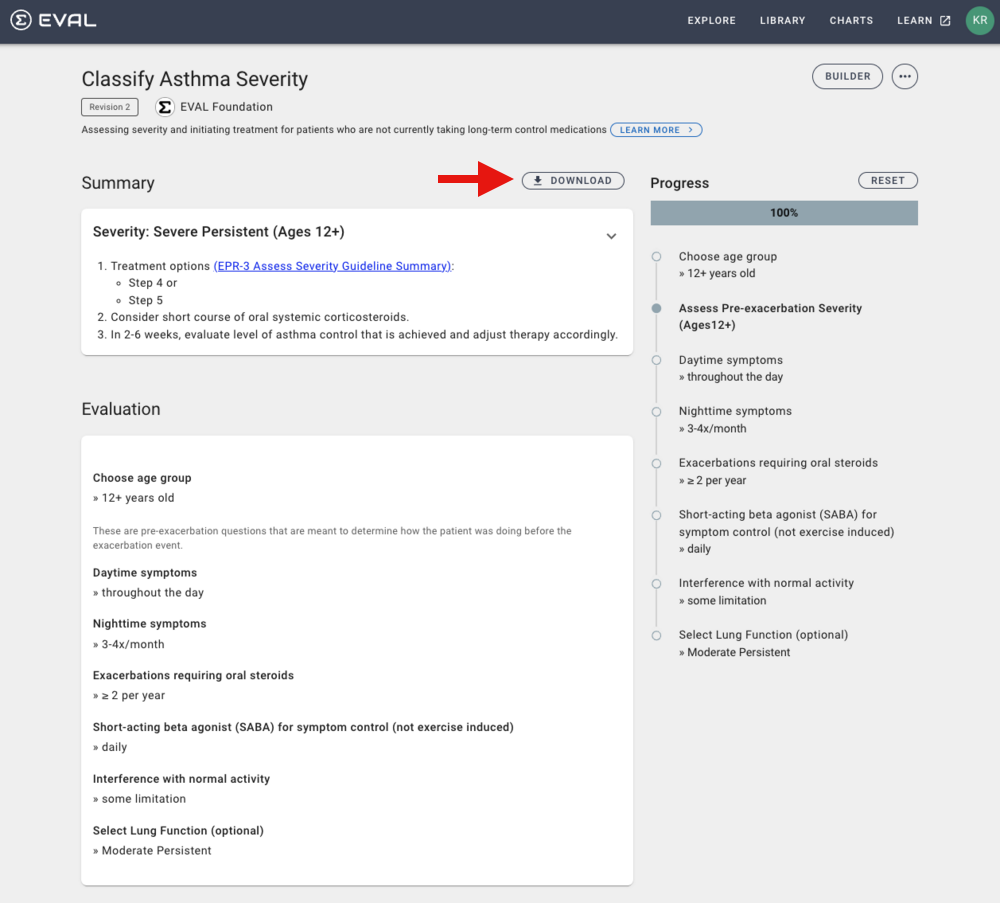
After clicking Download, the following popup displays:
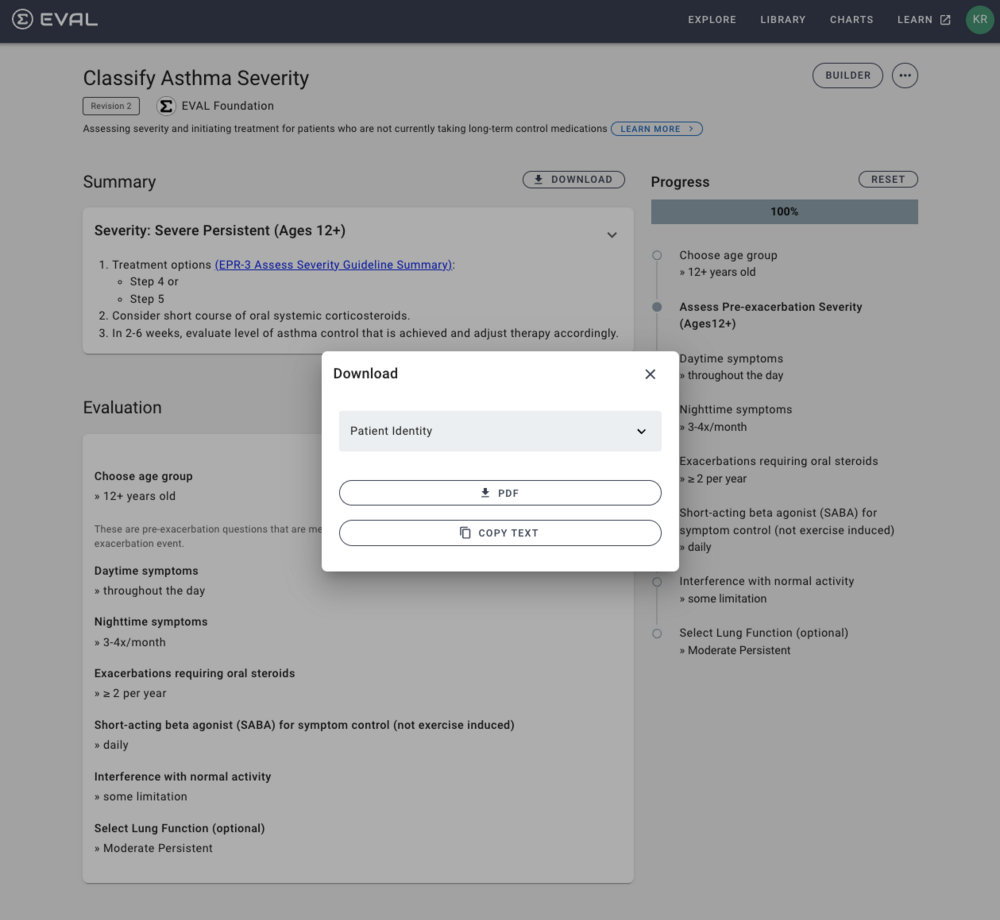
Clicking on Patient Identity expands the popup to allow you to enter details to be downloaded with the results:
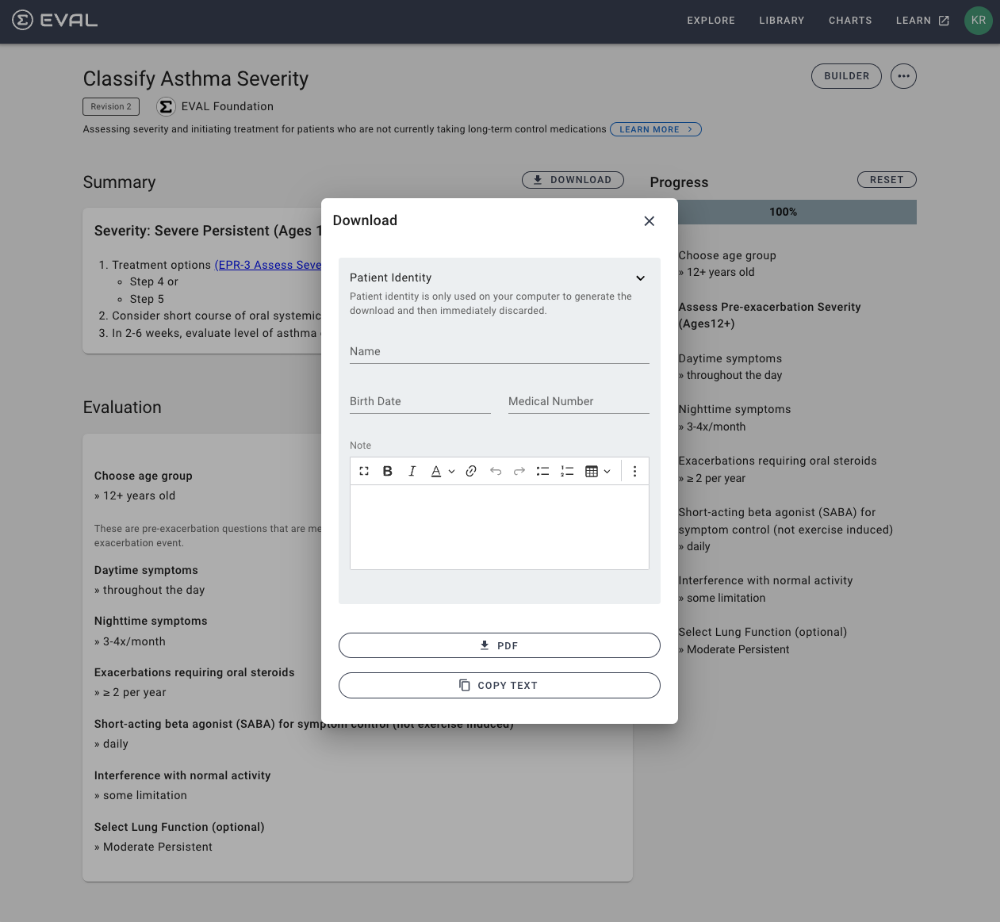
Optional provide a Name, Birth Date, Medical Number, and or Note to display on the results that are downloaded.
Finally, click PDF to download the results and optional patient info to a PDF file, or click Copy Text to copy the content to the clipboard where you can paste it into any application on your computer that allows you to do so.
Updated about 1 year ago