Learn More
The Learn More feature is an opportunity for the application author to summarize app functionality and rationale as well as provide background and evidence sources to users of the application.
To navigate to the Learn More page, open any application in Explore or Library and click Learn More.
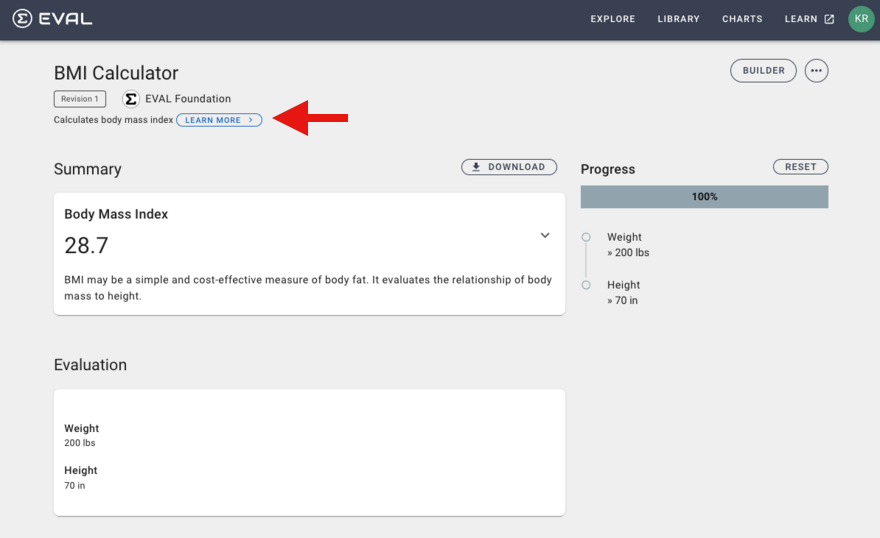
After clicking Learn More, the following displays:
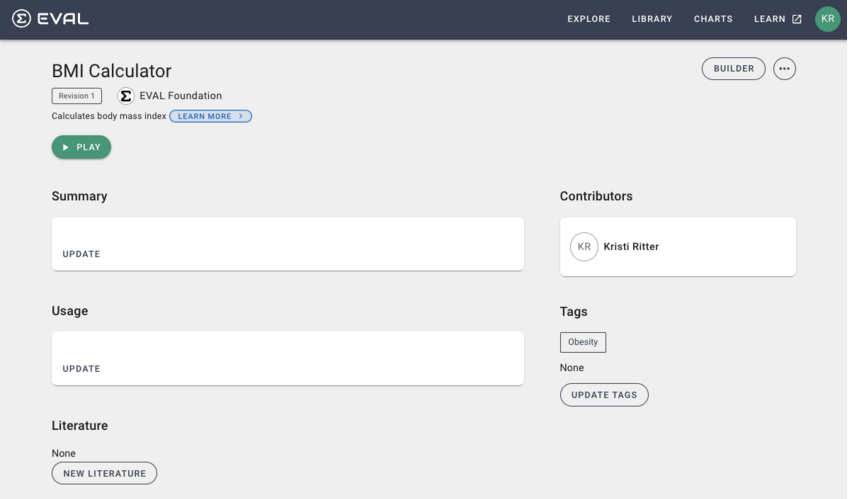
The remaining content below covers each of the sections in the page above.
If you have permission to edit this application, you can update content on this page by opening the application in Builder. See the Builder Reference Guide for more details.
About
This section is useful to provide additional background for users running the application to learn more about how the application works, how it may apply in a clinical practice, and what users can expect. Build trust with your users by summarizing important inputs and outputs, calculations and logic workflow. Consider discussing significant factors, such as the clinical context and population considerations and the strengths and limitations of the application.
Literature
This section is useful to provide literature that supports the subject matter of the application. Each literature provides a title, author, and website address.
Attribution
This section provides who owns the application and any other contributors that may be attributed for its content.
Tags
This section is used to optionally add tags to your applications.
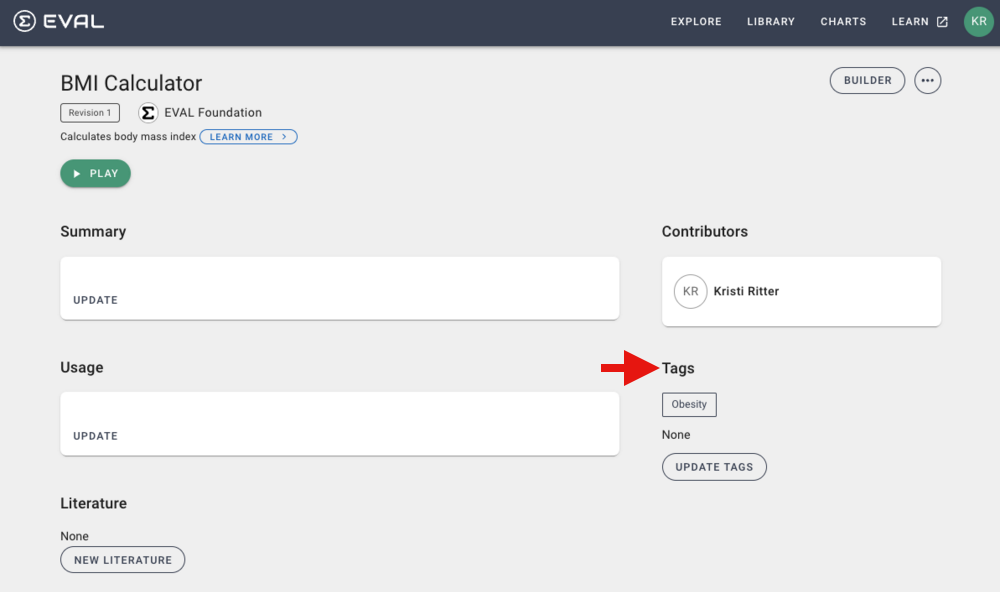
Tags are useful when searching. In Explore, if you search on "obesity", all applications with the "Obesity" tag will be displayed as shown below.
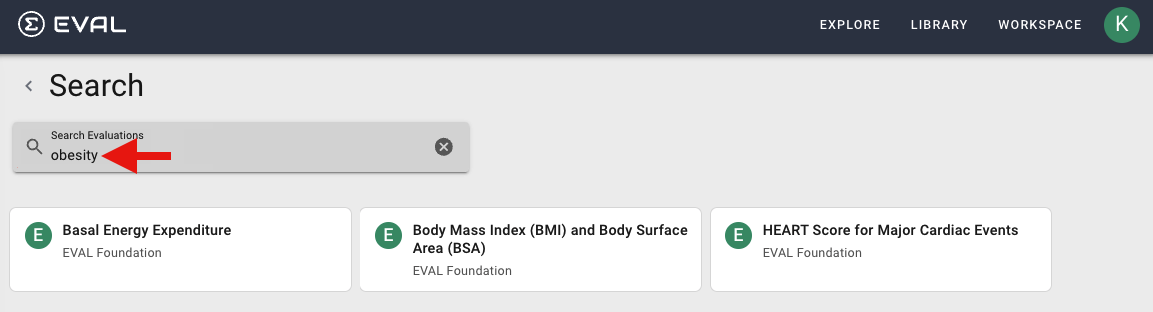
To add a tag, navigate into your application in Explore or Library and click Learn More. Then click Update in the Tags section:
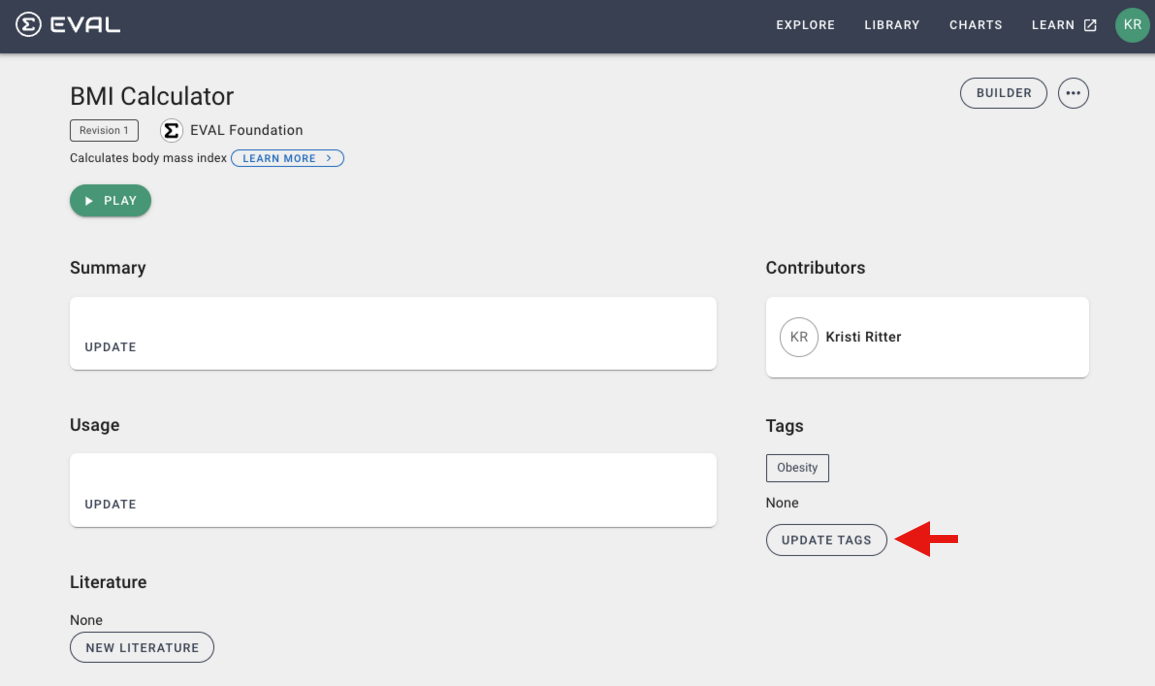
Start typing the name of the tag in the Tag Name field. Following is the display after typing "bmi" in the Tag Name field:
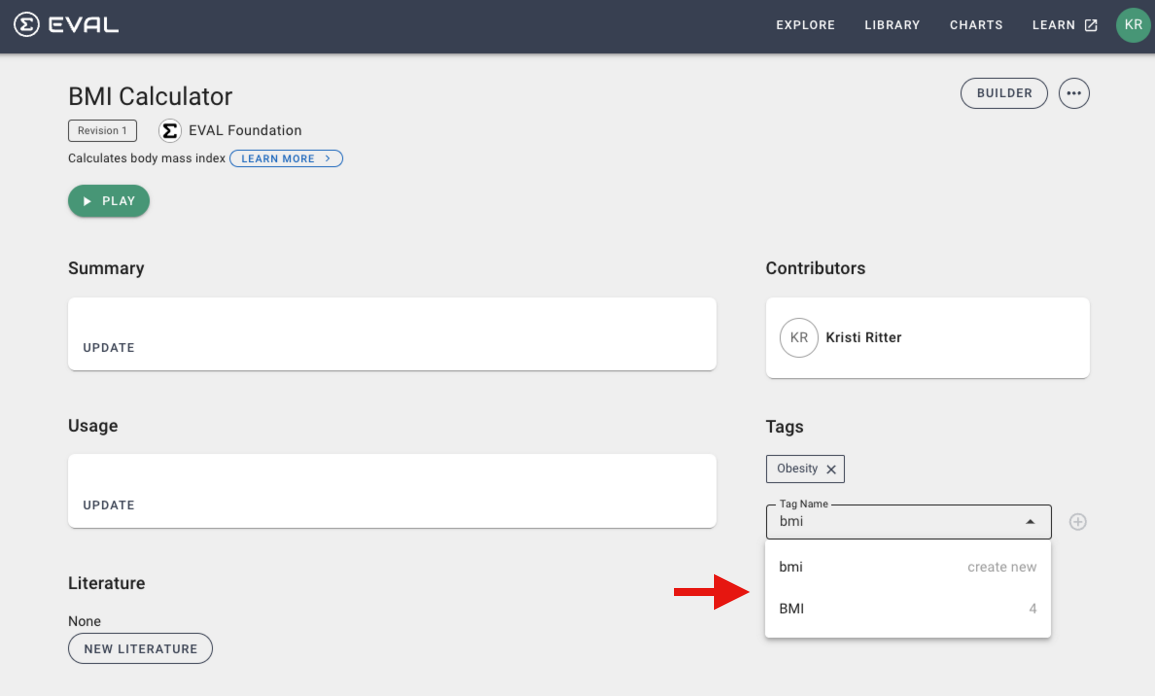
Select an existing tag (i.e. "BMI") from the list or, if it is new, finish typing the tag and click the "create new" line (first search item listed) to create a new tag. Once you have selected "create new" or an existing tag from the list, click the "+" button to add it to the application. After you have added a tag, the tag section updates as follows:
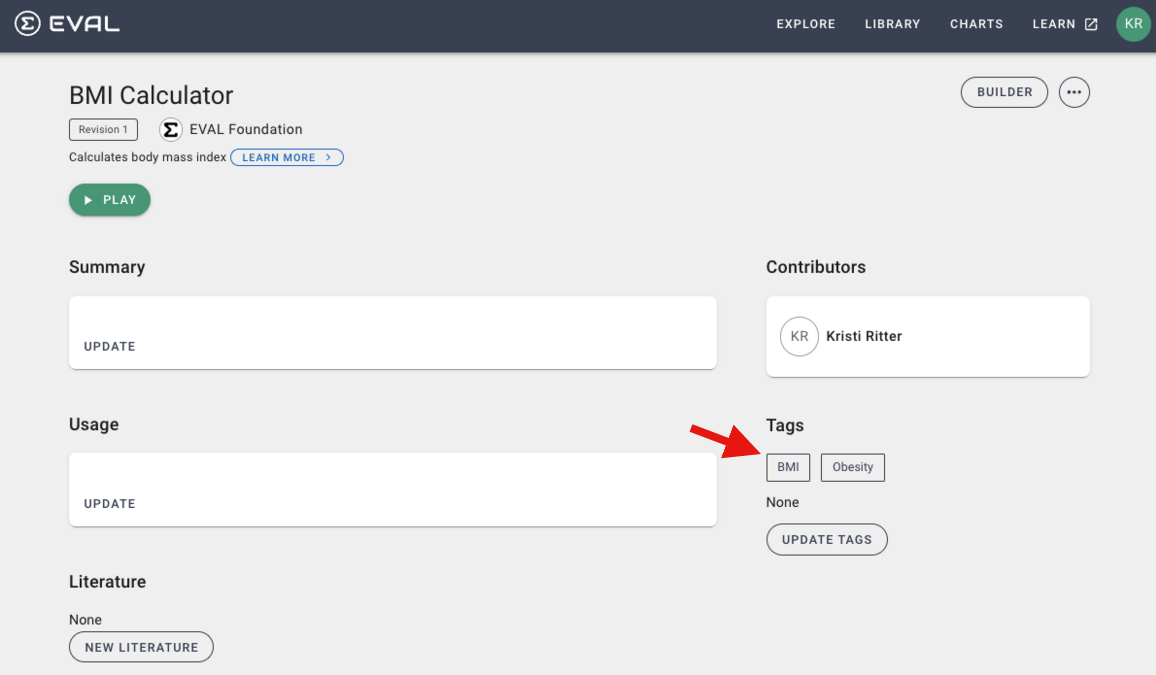
You can add multiple tags for an application. To remove a tag, click Update Tags.
Click on the "X" next to the tag:
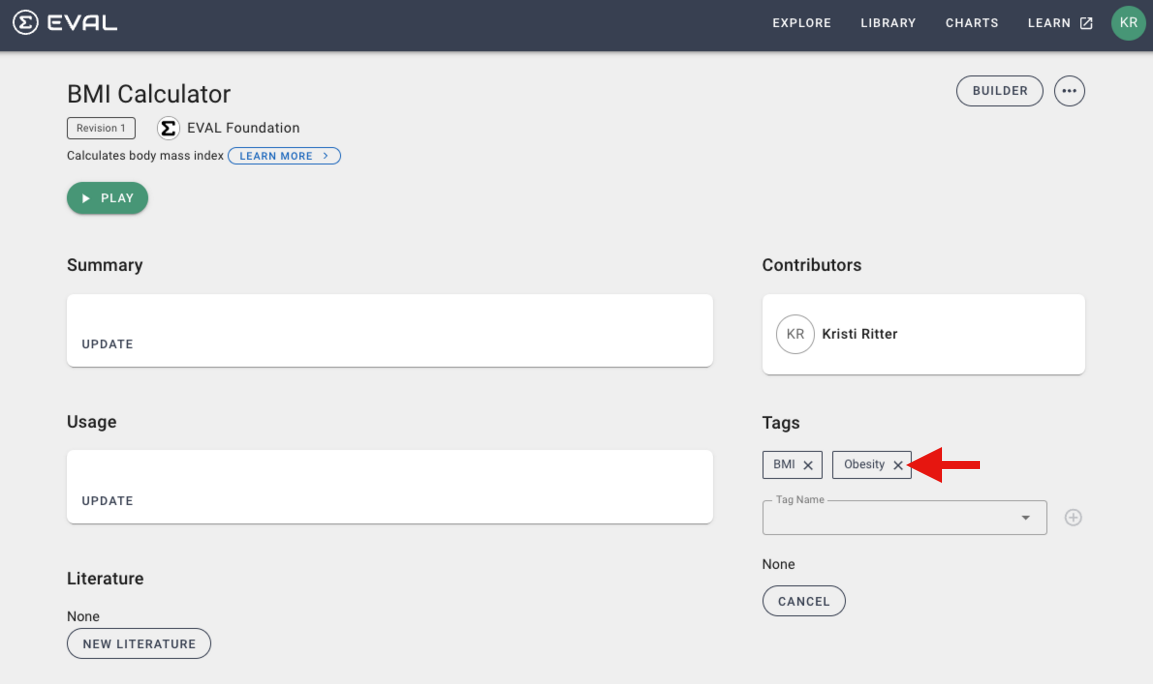
The tag will then be removed.
Updated about 1 year ago