My Profile
Each member of EVAL has a profile. Access your profile by clicking My Profile under the logo on the upper right corner of the header navigation bar:
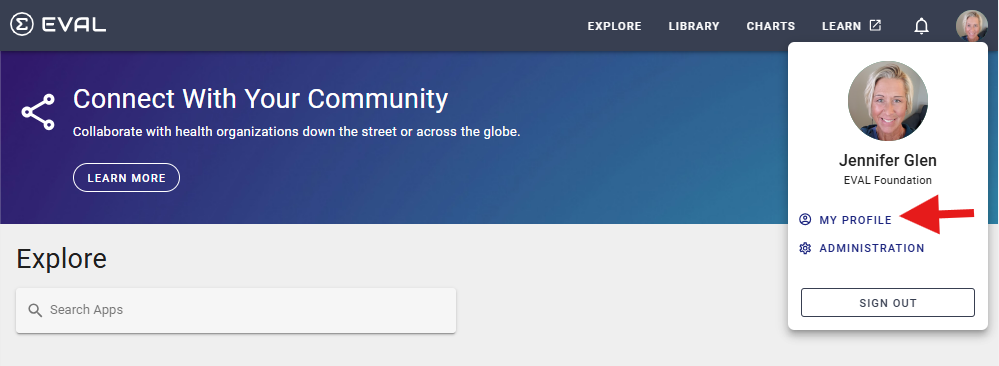
Profile
Click Update on the Profile card to make edits:
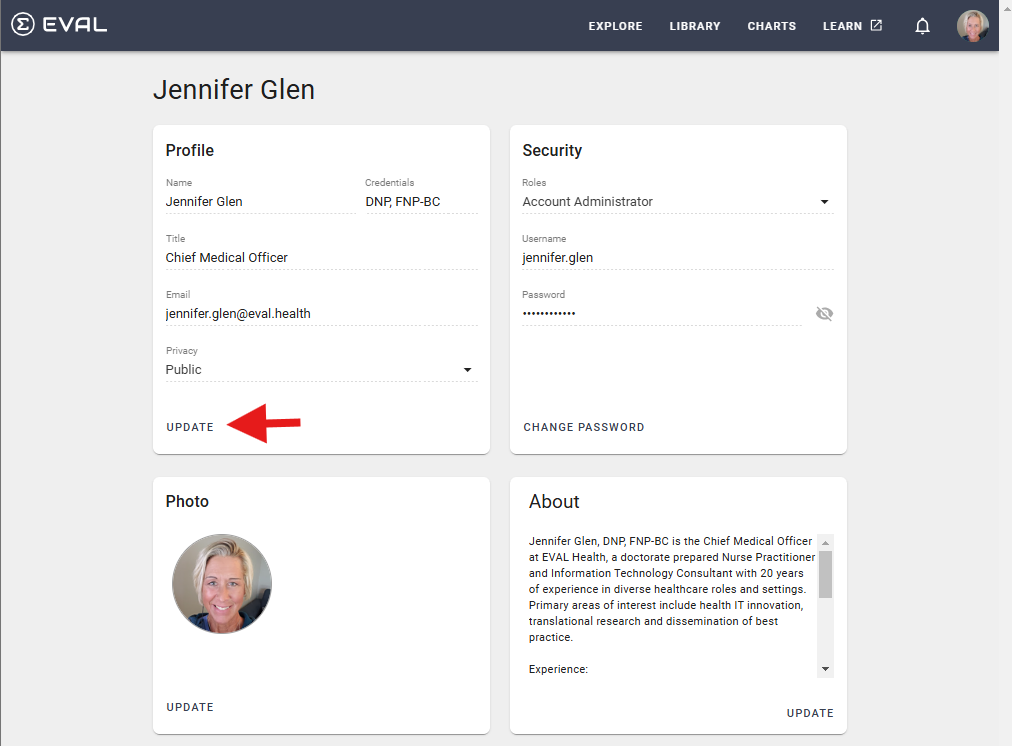
After clicking Update, the Profile card will be in edit mode, allowing you to make changes:
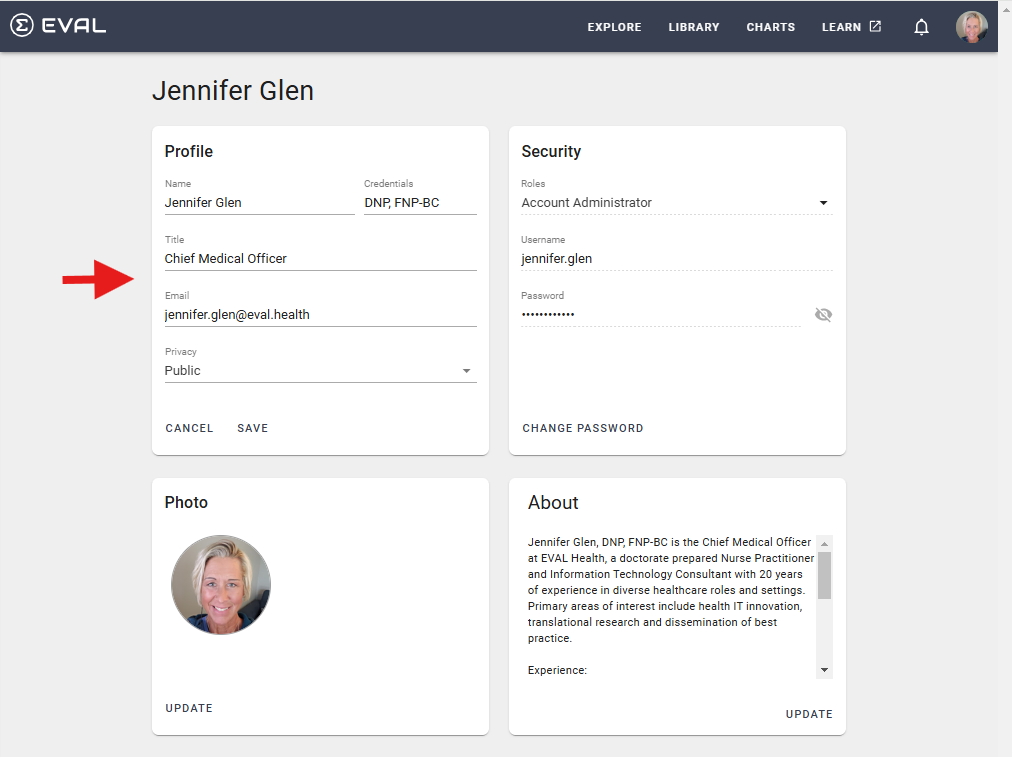
Name
Provide your first and last name. This field is required.
Credentials
Provide your credentials. This field is optional.
Title
Provide your title. This field is optional.
Provide your email address. It must be a valid email. This field is required.
Privacy
Provide the profile privacy setting:
- Private - Your profile is only visible to other members within your account
- Public - Your profile can be viewed by anyone on the public internet
Click Save to save the profile changes or Cancel to not save.
Security
Click Change Password on the Security card to change your password:
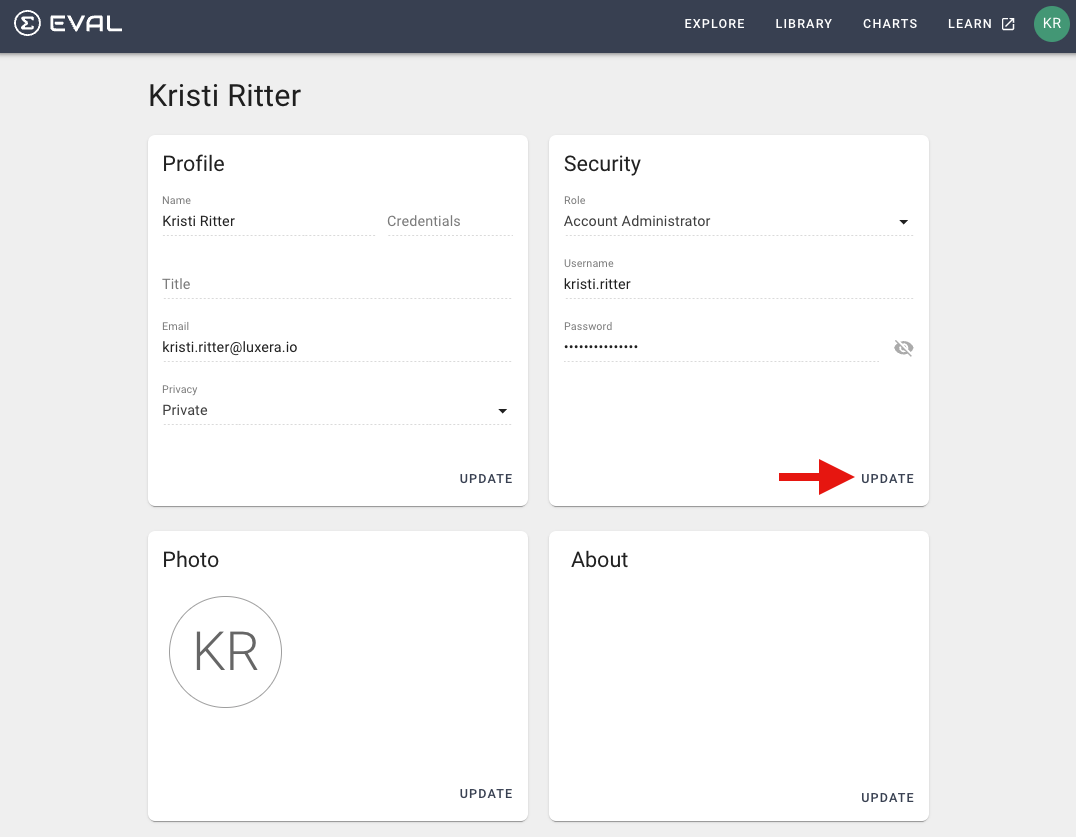
Note: Only the Account Admin can change the user Role and Username.
After clicking Change Password, the Security card will be in edit mode, allowing you to make password changes:

Role
This field is view only. Navigate to the Account Settings page for changing roles for an account.
Username
This field is view only.
Password
Enter new password to change the Password field permanently.
Password
You can also click Cancel to not save any password changes.
Photo
Click Update on the Photo card to make edits:
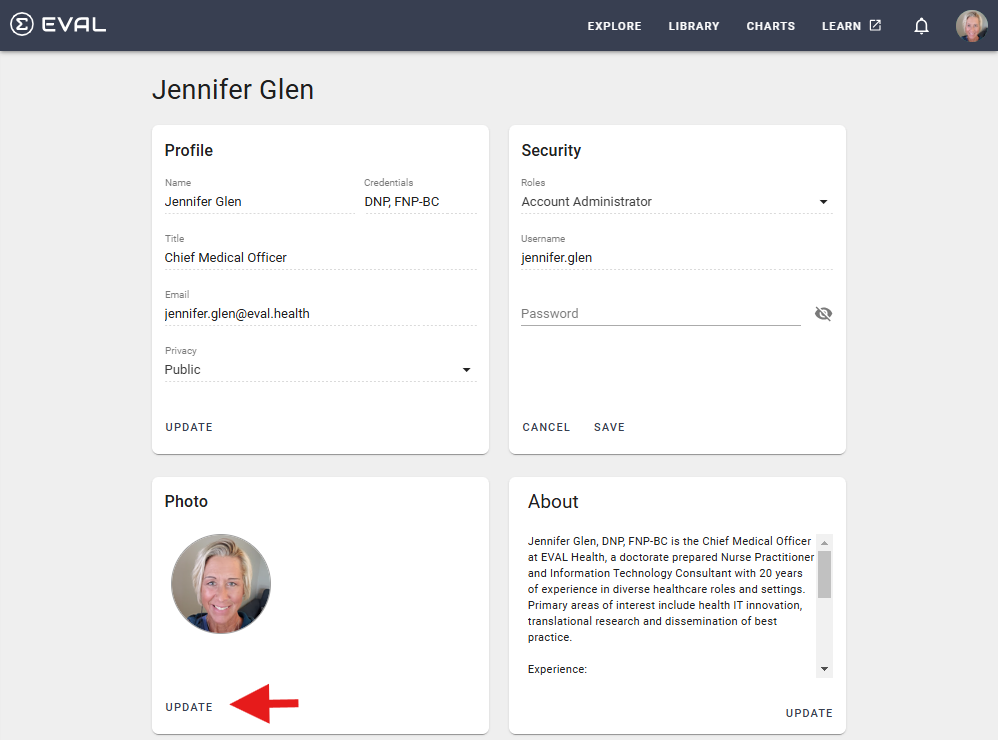
After clicking Update, the Bio card will be in edit mode, allowing you to make changes:
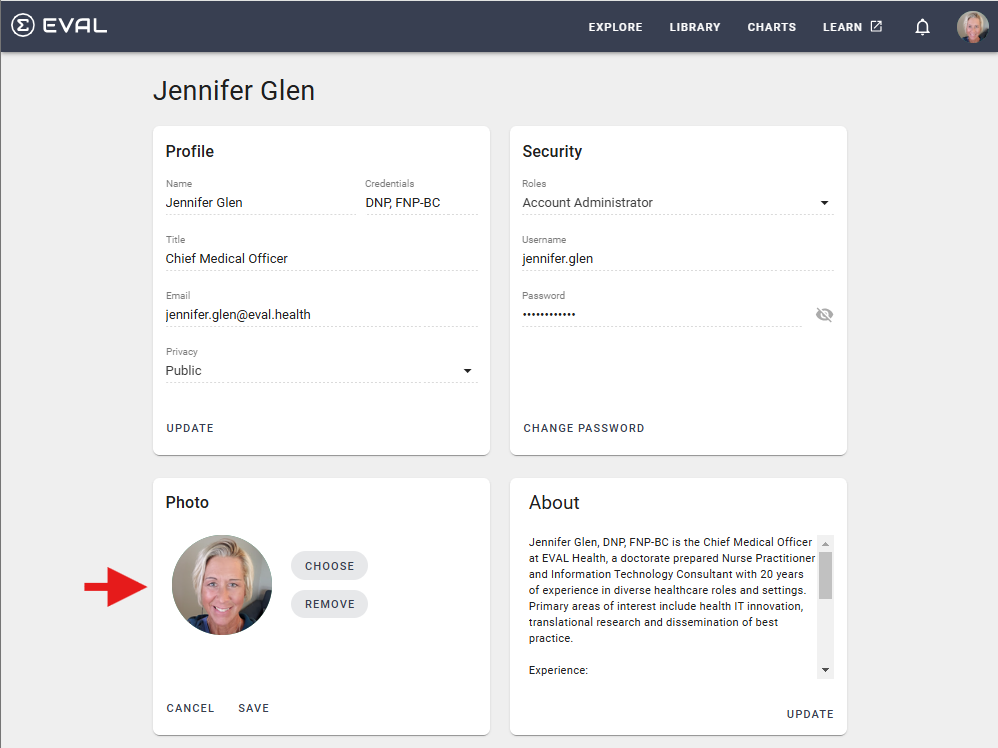
Choose
Click Choose and choose from a list of images. The image has be less than 1 mb. After choosing the image, it will display on the card.
Click Save to save the new profile image or Cancel to not save.
About
Click Update on the About card to make edits:

After clicking Update, the About card will be in edit mode, allowing you to make changes:
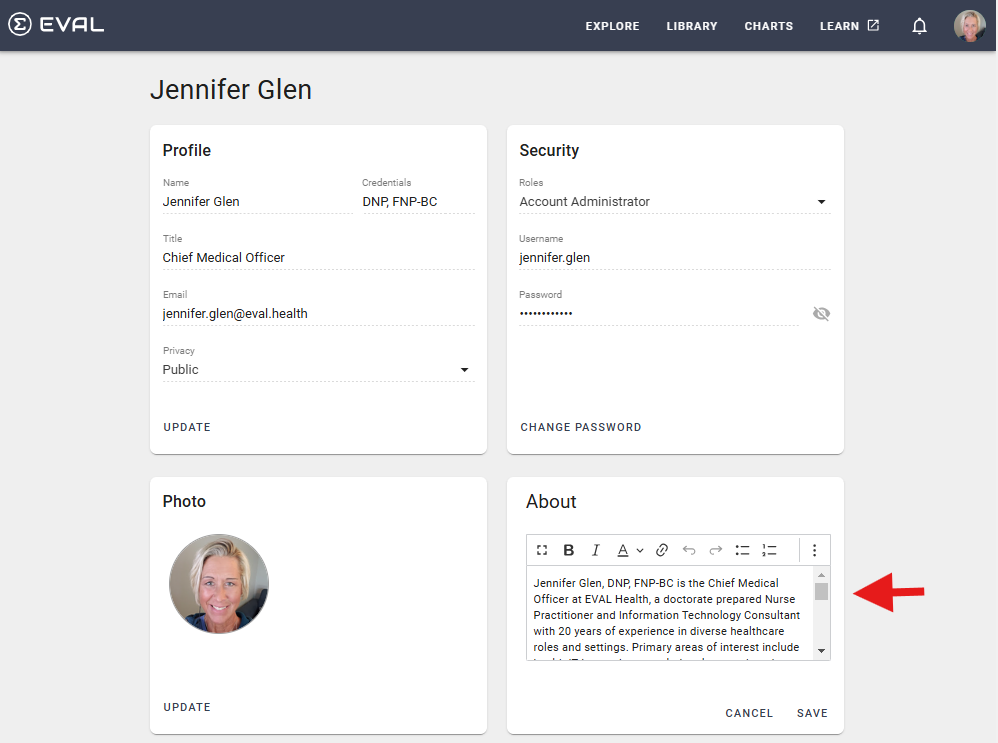
Updated 12 months ago