Sections
UPDATE SCREENSHOTS
Intro to Sections
Sections are used to group similar questions into logical sections. By creating sections, you can add additional content that will remain pinned to the section in the player, such as title, description, multi-media, and text instructions.
By default, your application content will have a "Default Section", which simply means it contains all of your application data in one grouping unless you choose to break it out into your own sections.
You can optionally add a section(s) to your application after you have created the application shell. Navigate to the Application Tab User Interface section of the Applications page for more details on creating the application shell.
Navigating to Sections
To start adding sections, click the Sections tab in the Details Pane:
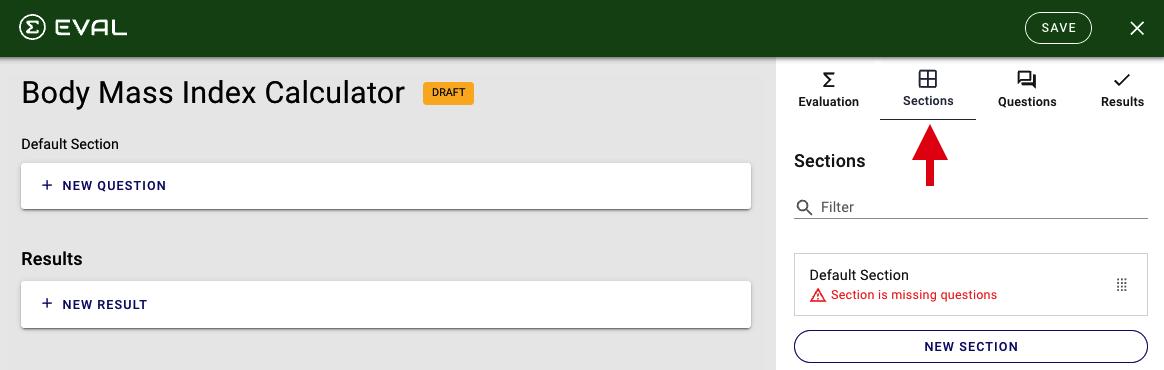
After clicking New Section, the Details Pane opens as shown below:
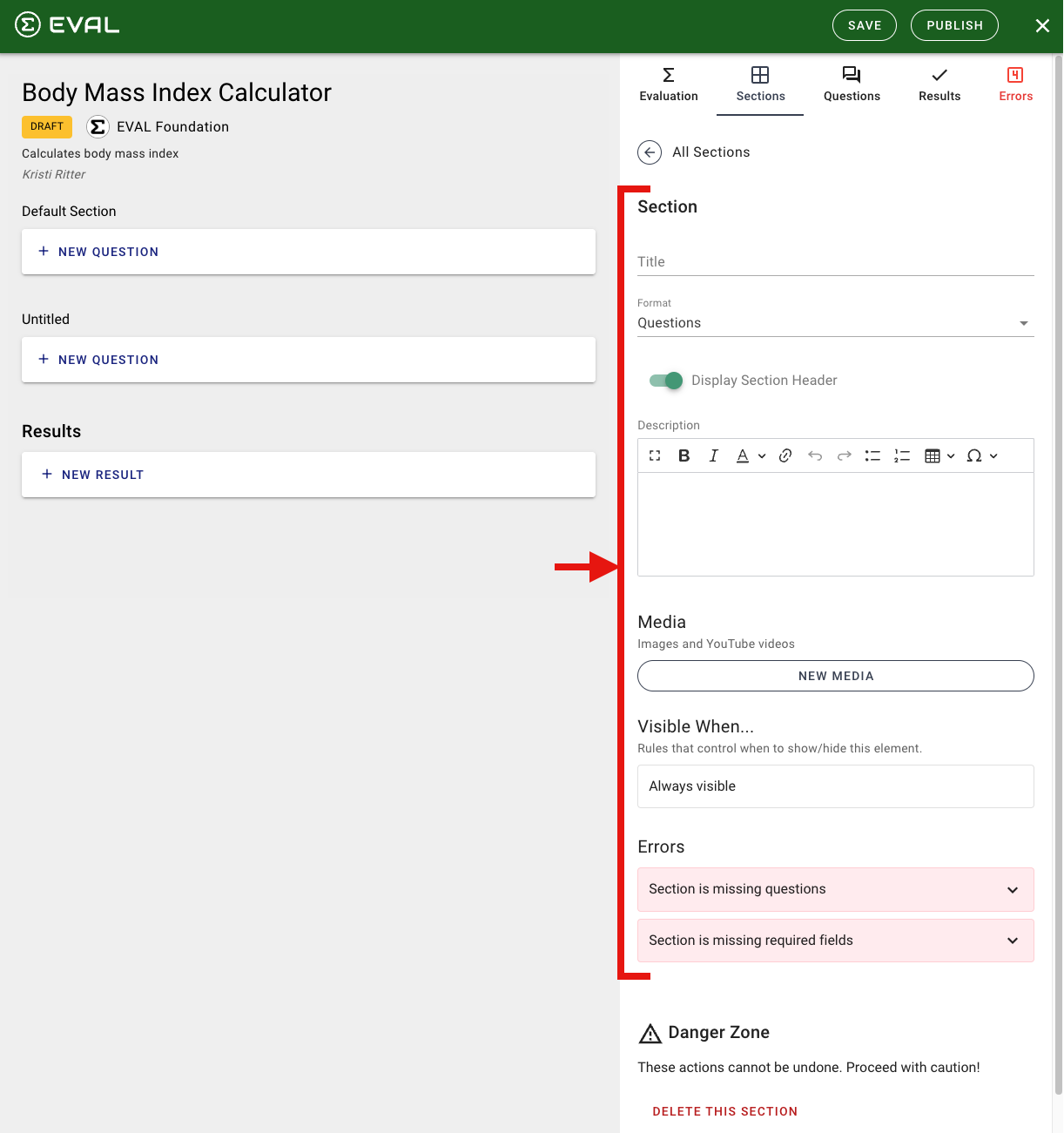
Sections Tab User Interface
Section
Title
Provide a name for your section. This field is required.
Format
Identify if you want the format to be one of the following:
- Questions - Choose this option if this section will contain questions that you build within this application. In most cases it will be this option.
- EVAL App - Choose this option if you want to embed another application into this one
Description
Optionally provide information for your section. This description will display on the application. You can use various formatting features including: bold, italic, font color, links, bullet list, numbered list, tables, and special characters with the ability to expand the description box to a larger view for editing and un-doing/re-doing changes as needed. This section only displays when Display Header is toggled on.
Display Section Header
Toggle on/off if the section header should display or not. Any new section you create is toggled on by default.
Media
Optionally add images and YouTube video to the section by clicking New Media. Navigate to the Media page to learn how to add media to your applications. This section on displays when Display Header is toggled on.
Evaluation
This section displays when Format is EVAL App and allows you too search for an existing application in your library to embed into the one you are creating or modifying.
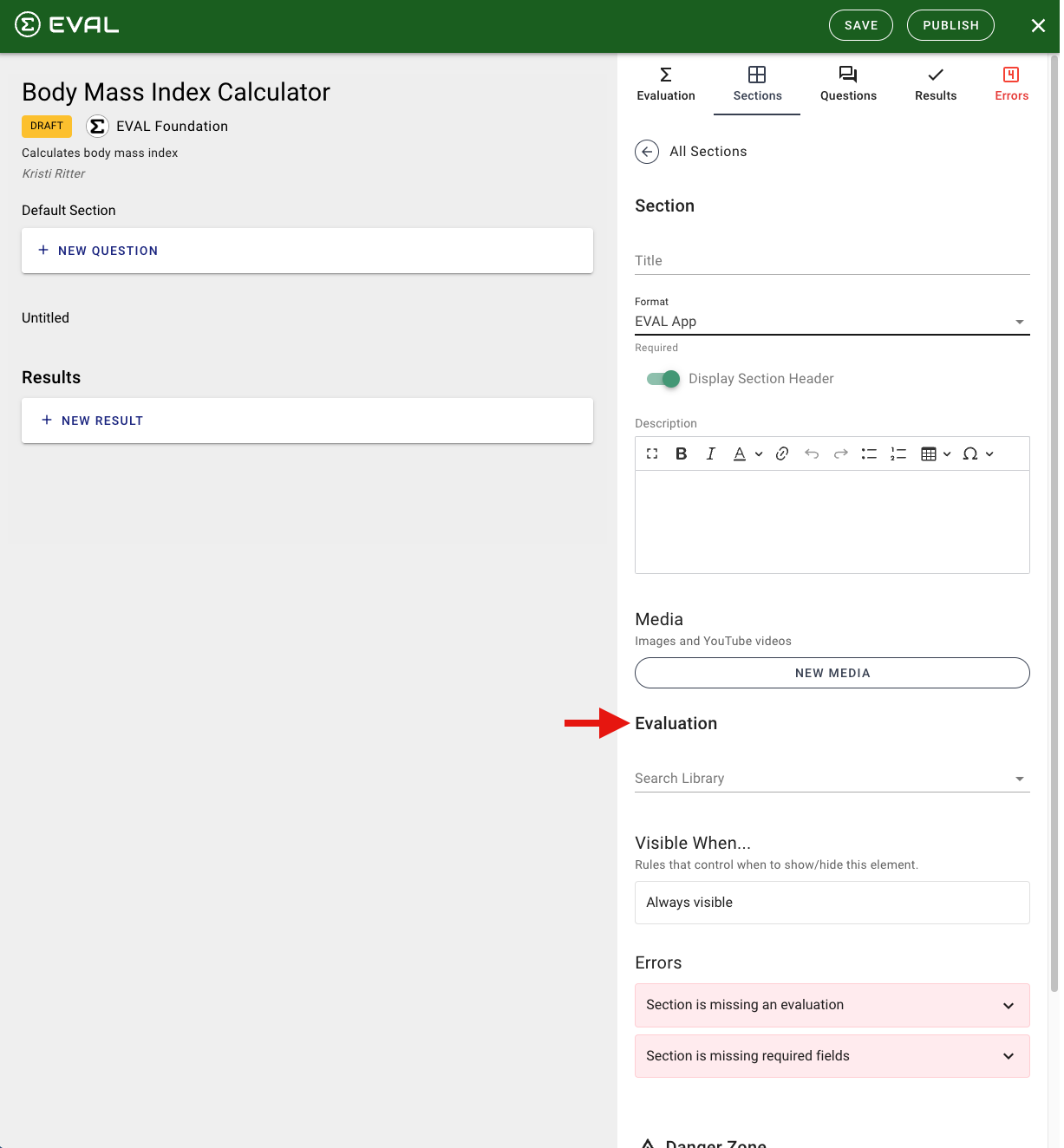
Search Library
Search for and choose the application to embed within this section. It is required to identify your embedded application here or you will receive an error in the Errors tab.
Visible When
Set visibility rules around when the section displays. By default, only the first section will always display. Navigate to the Visibility Rules to learn how to add visibility rules to your sections.
Note: If your application is set up as a decision tree, the first question in the first section will always appear. However, you will need to set the visibility rules for the remaining questions in the section. If your application is set up as a calculator, all the questions in the section will display all at once unless you change the visibility rules for the questions. A callout on setting visibility rules on sections:
The first section of the application must always be visible. No visibility rules are allowed.
Danger Zone
If you no longer want to have this section in your application, click Delete this Section and confirm the prompt to delete. This action cannot be undone.
Viewing New Section in Details & Outline Panes
After clicking Apply to save changes to your section, the Details Pane will be populated with your new section as will the Outline Pane.

- This is an example of a new section added called "Additional Inputs". You can now immediately start adding questions to it.
- Note that you will initially see an error as you have not yet added questions to your section. Once you add questions to it, you will resolve this error.
Changing Order of Sections
By default, sections will be in the same order as you create them. To change the order of the sections, simply click on the 9-dot icon to the right of the section you want moved, and then drag and drop it to the desired location in the list of questions.
Use Case: Asthma Control Calculator
Using Decisions to Automate Section Visibility
Below is the Assess Asthma Control & Adjust Therapy application.
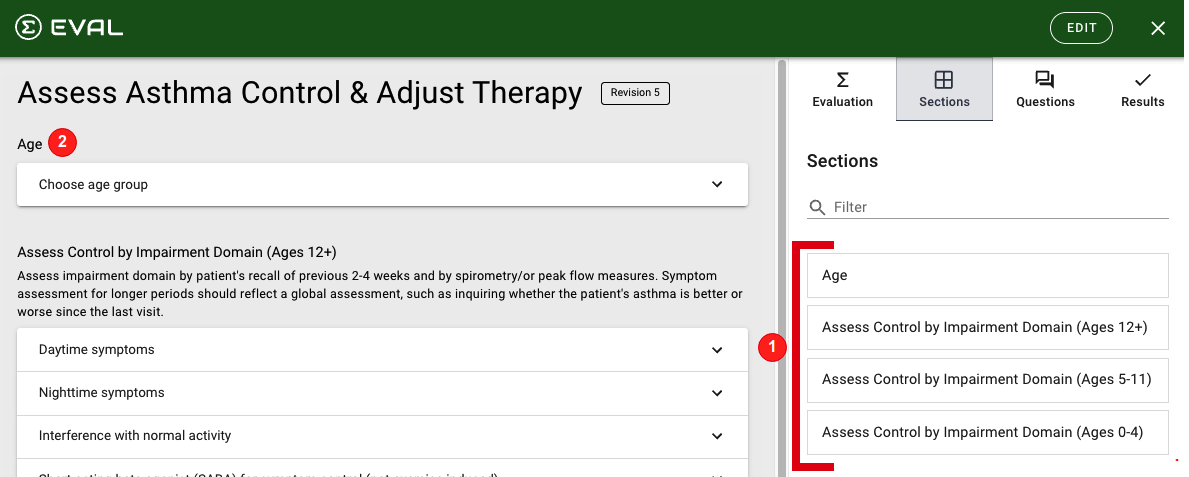
- This application is set up as a calculator and contains 4 sections.
- The first section for Age has only one question. How this first question is answered determines the next section of questions to display. The following shows these sections as they are setup in Builder.
A Section without a Header
In Player, this is the first page of the application that shows the Age section which only has one question with three choices. Each choice is linked by a visibility rule to a new section of questions. Notice there is no section header or instructions by design.
Note that this does not show the section header called Age because Display Header was toggled off in Builder for this section.
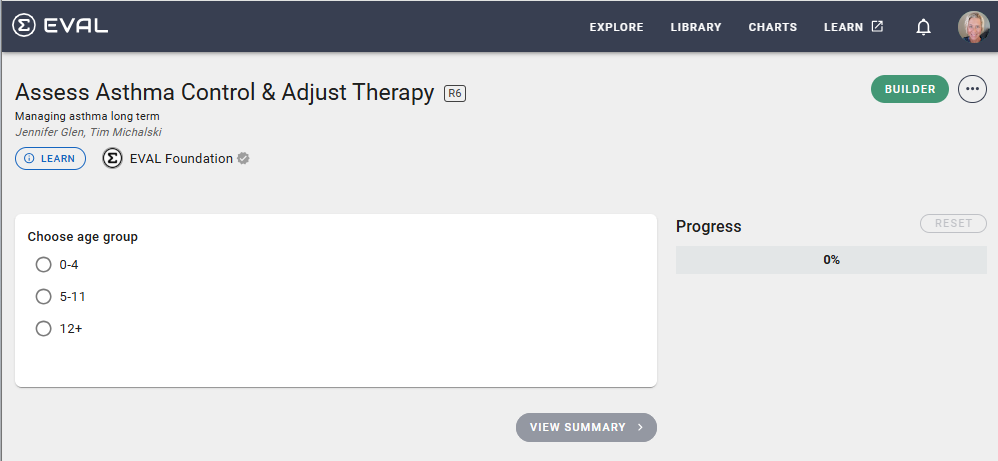
A Section with a Header and Instructions
The following shows the next section (Ages 12+) to display after selecting 12+ for the Age above. This application has visibility rules setup that identify when the remaining sections should display based on the age group selected in the first question. Navigate to the Visibility Rules to learn how to add visibility rules. Note that the section title did display here since the section header was toggled on when creating the application in Builder.

Updated 12 months ago