Visibility Rules
Intro to Visibility Rules
Visibility rules allow you to automate when sections, questions, choices, and results display. There are two approaches.
The first approach involves creating a visibility rule by setting up one or more conditions that must be true in order for data (e.g., section, question or result) to display in the player. The visibility rule is strictly enforced. For example, in the case of multiple conditions, strict enforcement requires all conditions to be met, and prevents a single condition that is met from displaying data when there are multiple conditions to satisfy. Visibility rules also have the flexibility to include combinations of conditions using "and" / "or" prompts. Navigate to the Logic Best Practices page for a detailed discussion and examples.
The second approach offers a formula-based approach using the Formula Editor feature that leverages spreadsheet-based language. However, for visibility rules, the primary expression must be a logic statement that results in either true or false. In other words, the primary expression must be true to enable or display the data. However, named expressions involving mathematical computations can be used within the primary expression. Navigate to the Formula Editor page to learn more.
New Visibility Rule
The Section, Question, Choice and Results tabs all contain a Visible When section with an option to add new rule, as shown below.
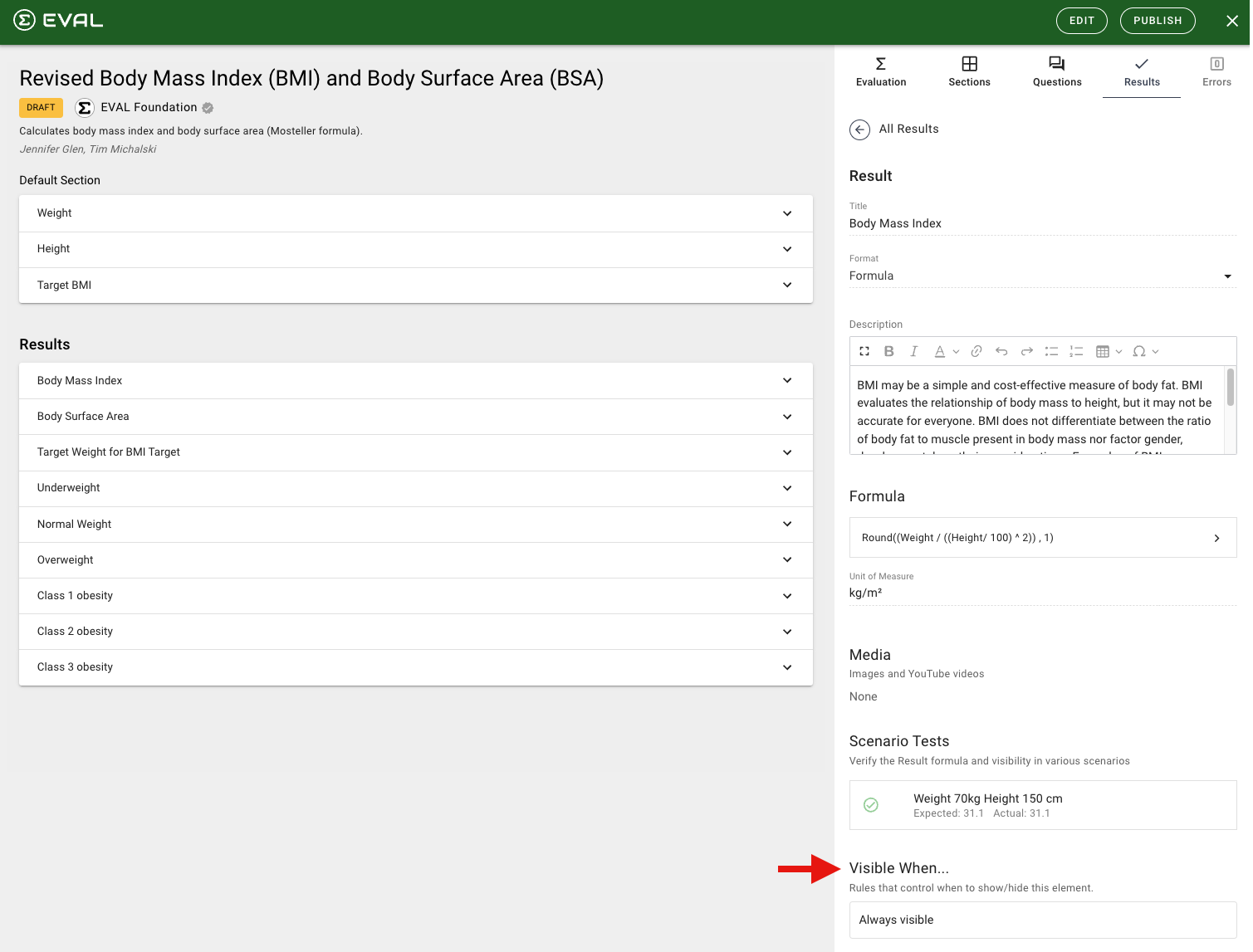
By default, the first section, question, choice, and result are 'Always visible.' Depending on your workflow, additional sections, questions, and results may require you to add a visibility rule.
Click New Rule (as shown in above screenshot) to add a visibility rule. The following will display as shown below. These screenshots are from the Assess Asthma Control & Adjust Therapy application results.
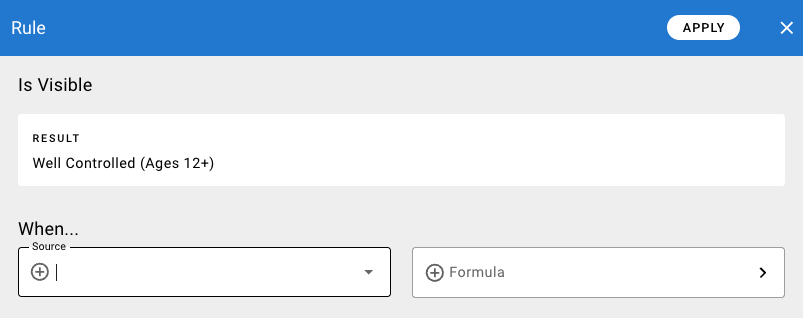
Sources for a Rule
Select a Source for your visibility rule, as identified below. This is a list of your questions, choices and results.
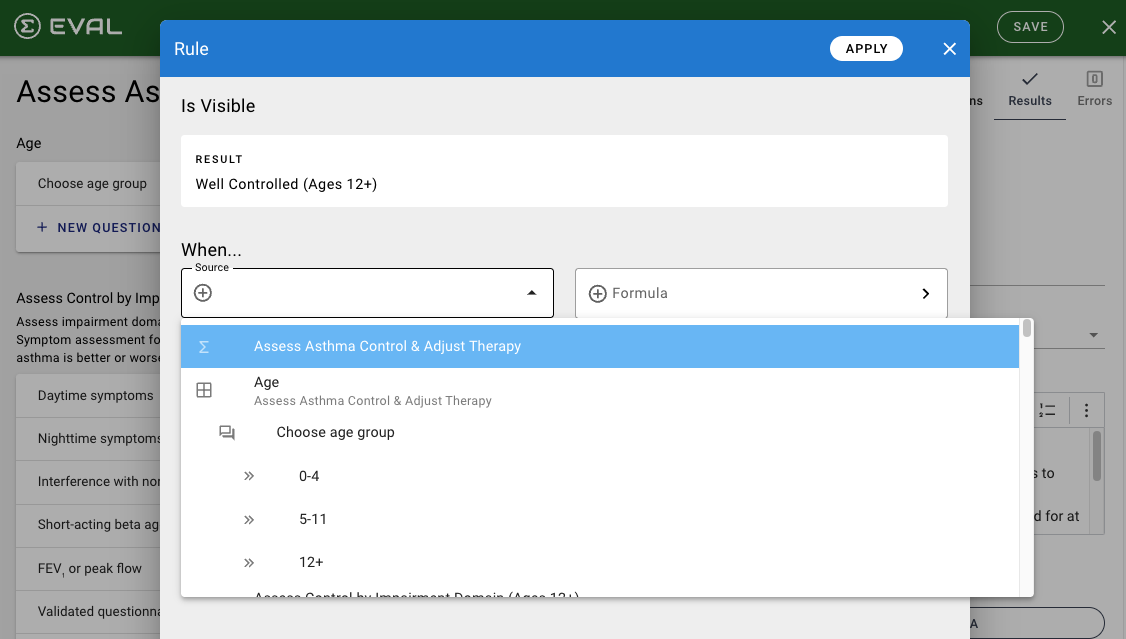
After selecting a source, the following displays:
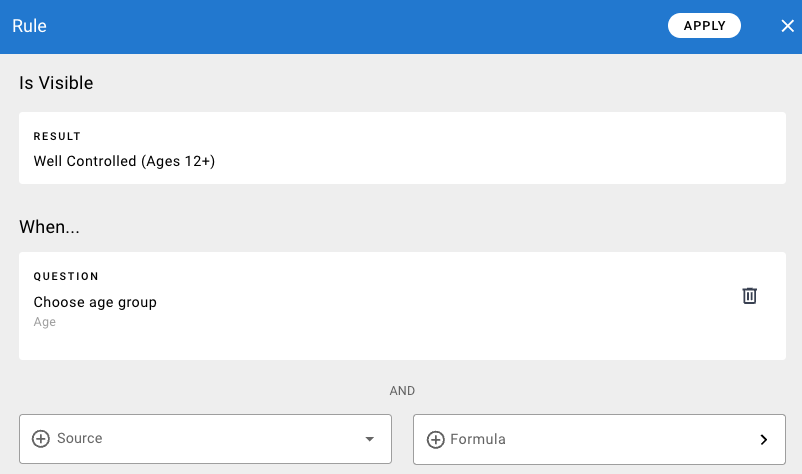
You can delete the source at any time by clicking the trash can icon to the right of it.
You can add another source. Adding additional sources using the "AND" prompt means all sources must be true (or selected within Player) for the visibility rule to display.
You can create multiple separate visibility rules. You will see the "OR" prompt between each visibility rule to differentiate each rule.
Following is an example of rules set up on the Asthma EPR-4: Assess & Determine Treatment Plan application:
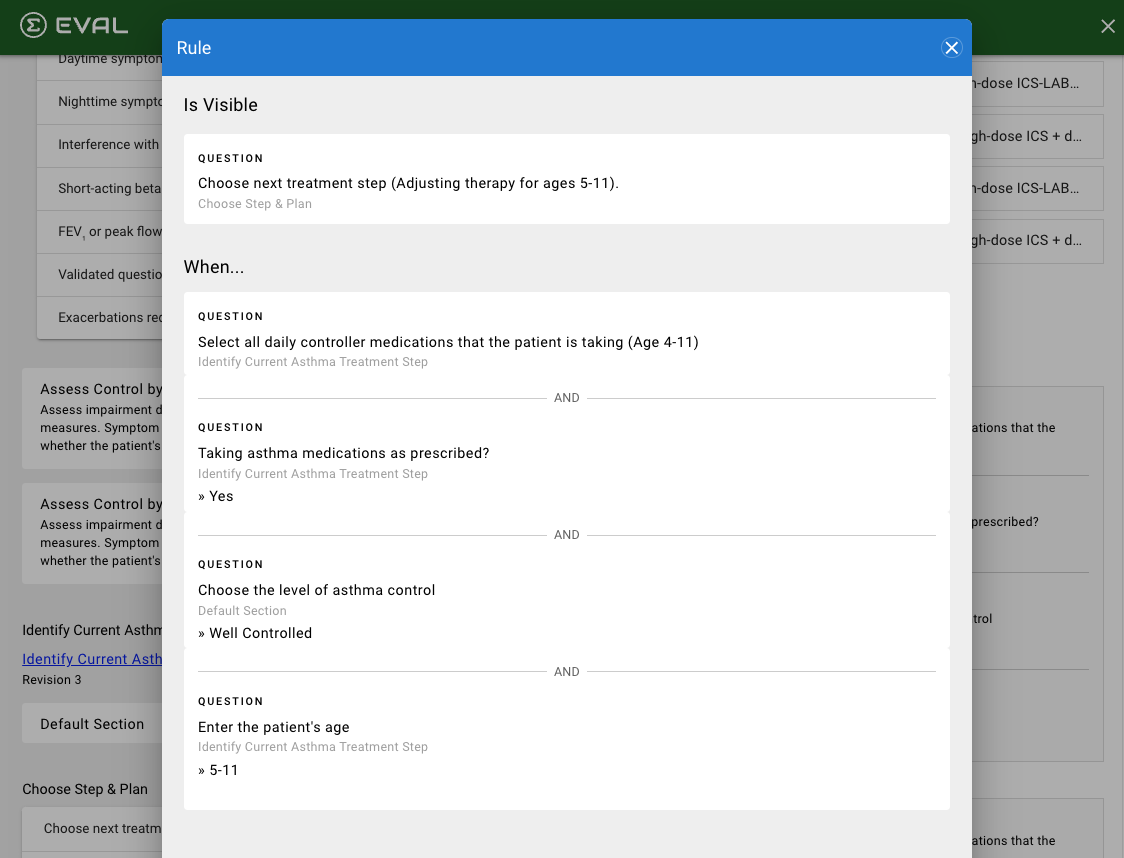
It is recommended that test scenarios are created in the Results section for each visibility rule to validate your logic
The automated test scenario will also automatically prompt the next question based on any visibility rules set up for questions or answers, which also serves to validate the overall workflow logic.
Rule Formula
After clicking Formula (above screenshot), the following displays:

The primary formula expression in visibility rules must always evaluate to true/false
Navigate to the Formula Editor page for more details on each of these components.
After you are finished in the formula editor, click Apply to save the rule.
View New Visibility Rule in Details Pane
The following displays back on the Details Pane:
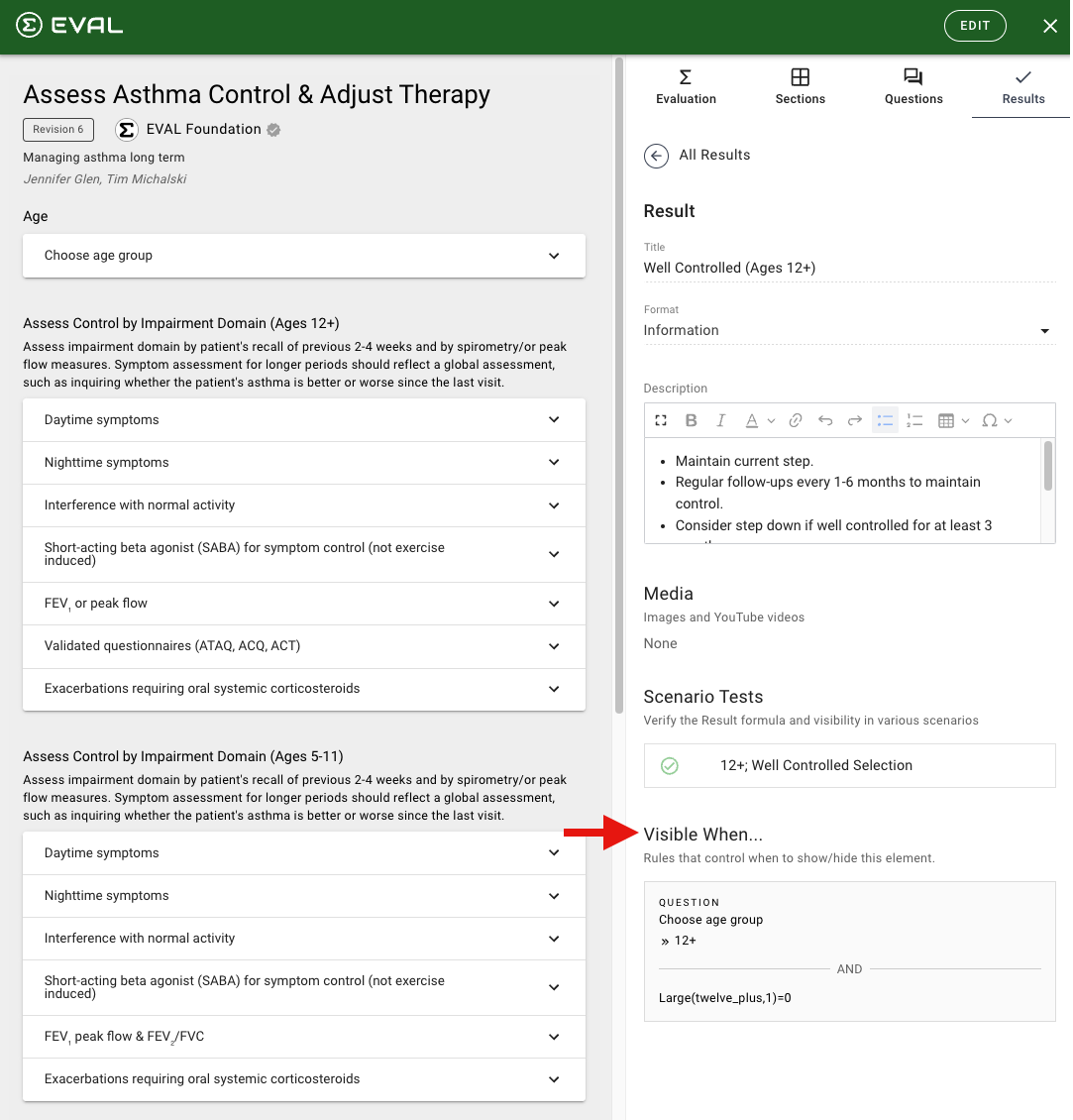
Updated about 1 year ago