Patient Evaluations
Evaluations Tab Overview
Click on a patient on the Charts landing page to run an evaluation for that patient:
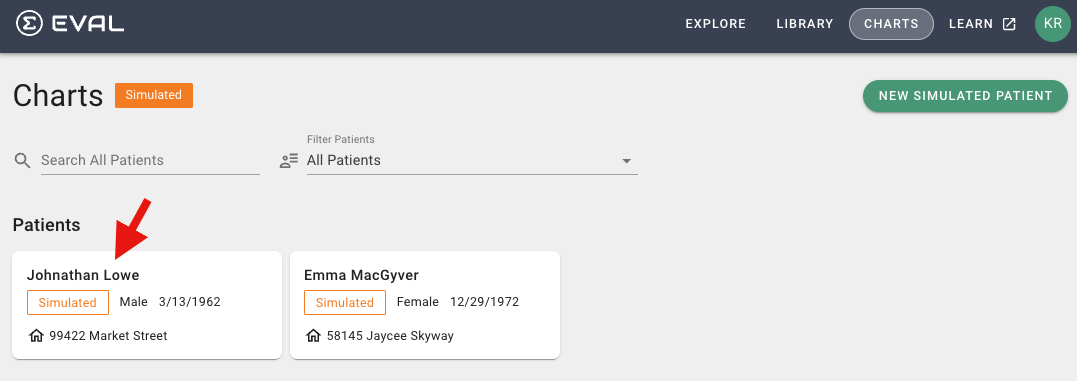
The following page displays if no evaluations have yet been run against this patient:
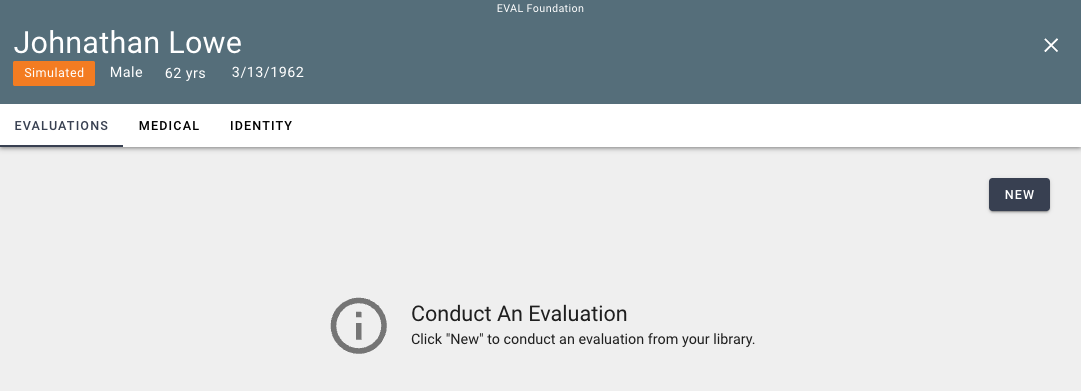
Conduct Patient Evaluation
Click New (from image above) to conduct a new evaluation. The following popup displays:
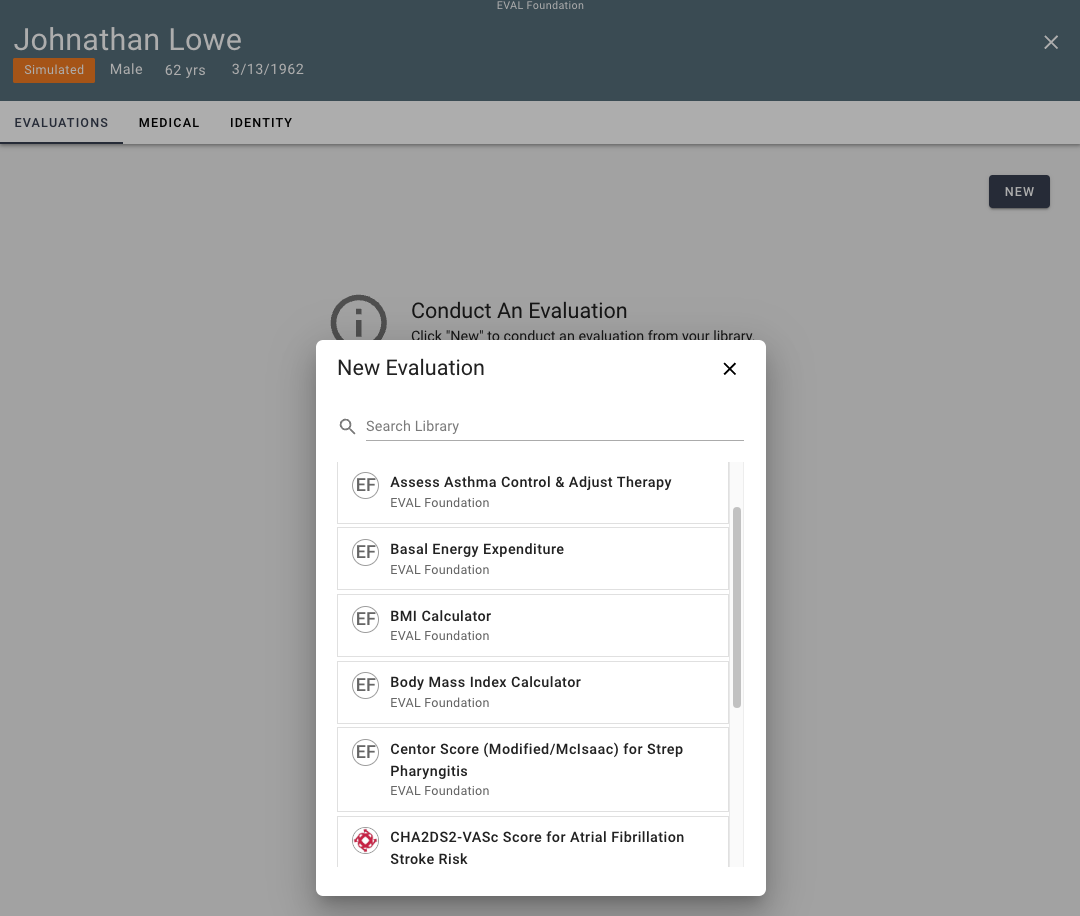
Choose an application to run. You can type in a few characters of an application and search for it to narrow down the list. After choosing Assess Asthma Control & Adjust Therapy, the application displays on the page:
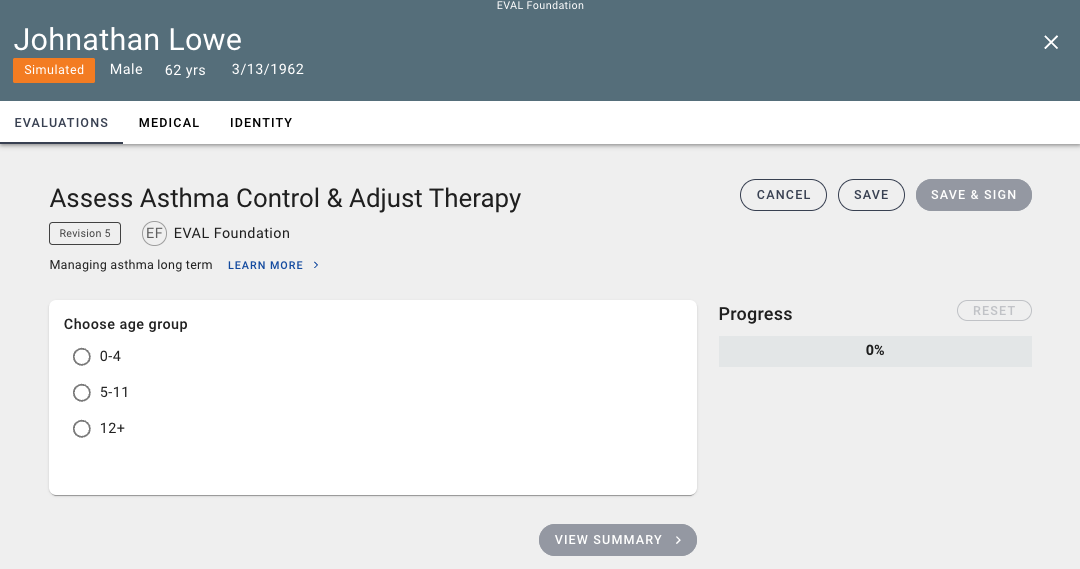
You will have options to:
- Cancel - will not save the evaluation for the patient
- Save - will save the evaluation for the patient as a draft; you can return back to this at a later time to sign
- Save & Sign - will save the evaluation for the patient and allow it to be signed, which provides the name, date, and time of the signature.
Save Patient Evaluation
When you indicate to save an evaluation, you will see a card added to the Evaluations tab for this evaluation. This is an example of an evaluation that was saved but not signed. Note that it is in Draft state.
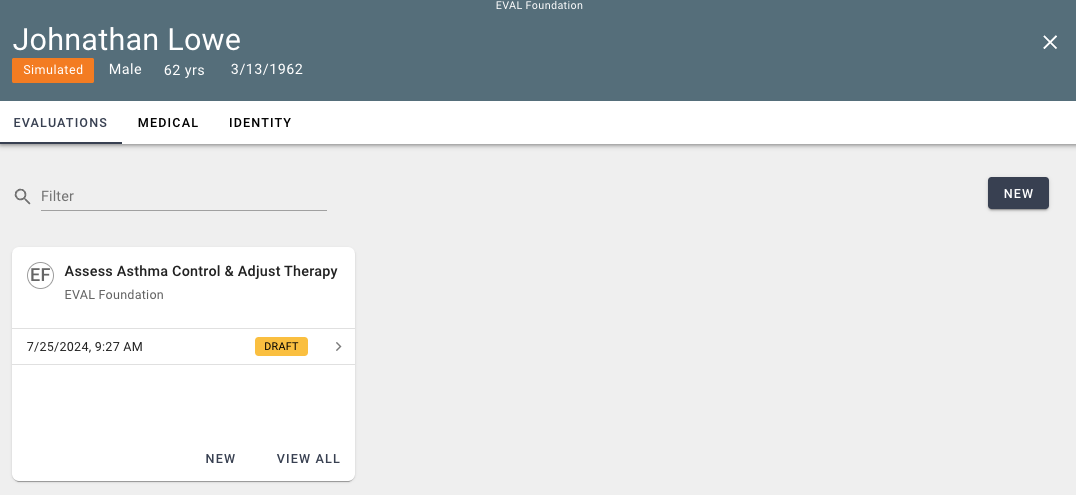
You will have options for:
- New - allows you to run the same application again to create a new evaluation
- View All - allows you to view all evaluations of this same application
Sign Patient Evaluation
When you indicate to sign an evaluation, you will be prompted as shown below:
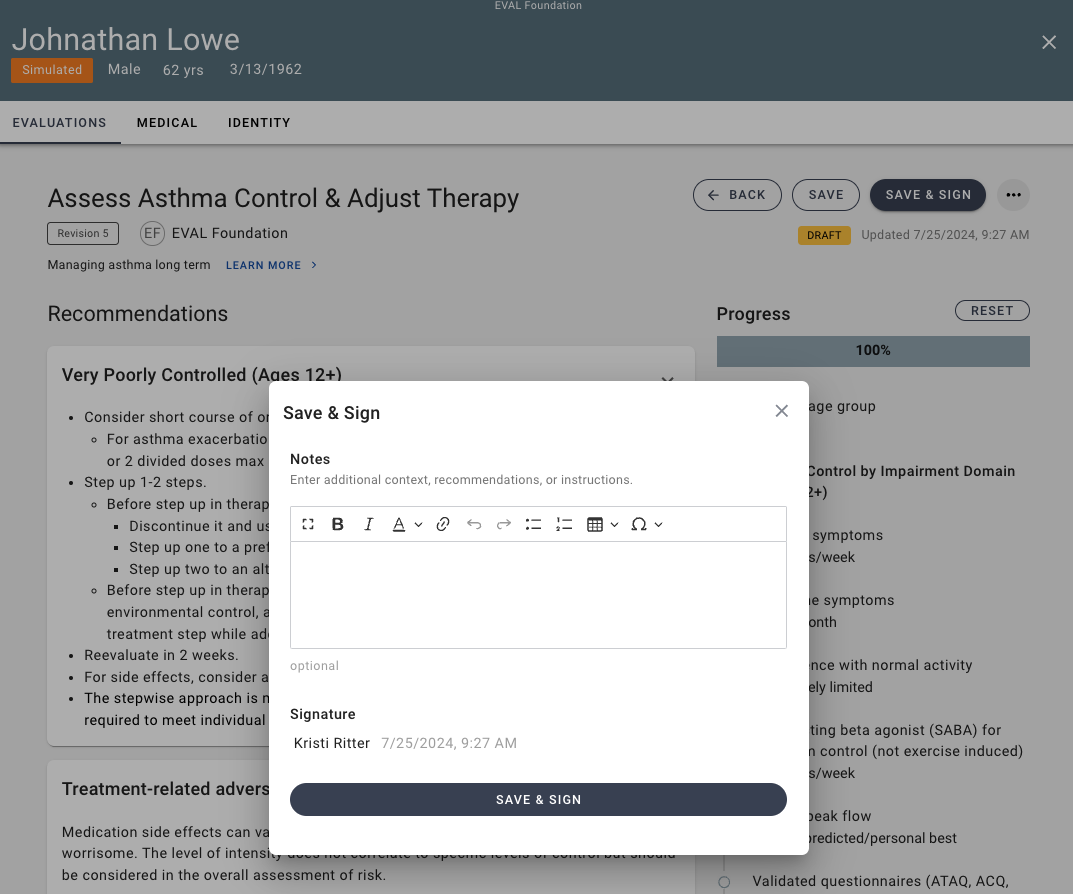
Optionally provide comments, recommendations or instructions and then click Save & Sign.
The evaluation card will be updated to indicate the person that signed the evaluation (this is an example of the evaluation that was signed followed by another being run that is still in 'draft' state because it was not signed:
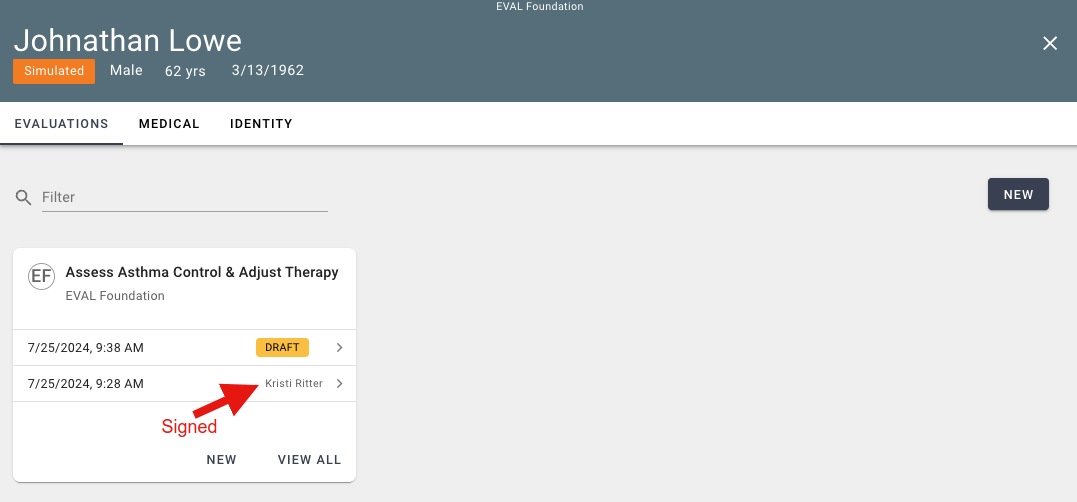
Delete Patient Evaluation
To delete an evaluation, open the evaluation and click Delete from the 3-dot icon menu:
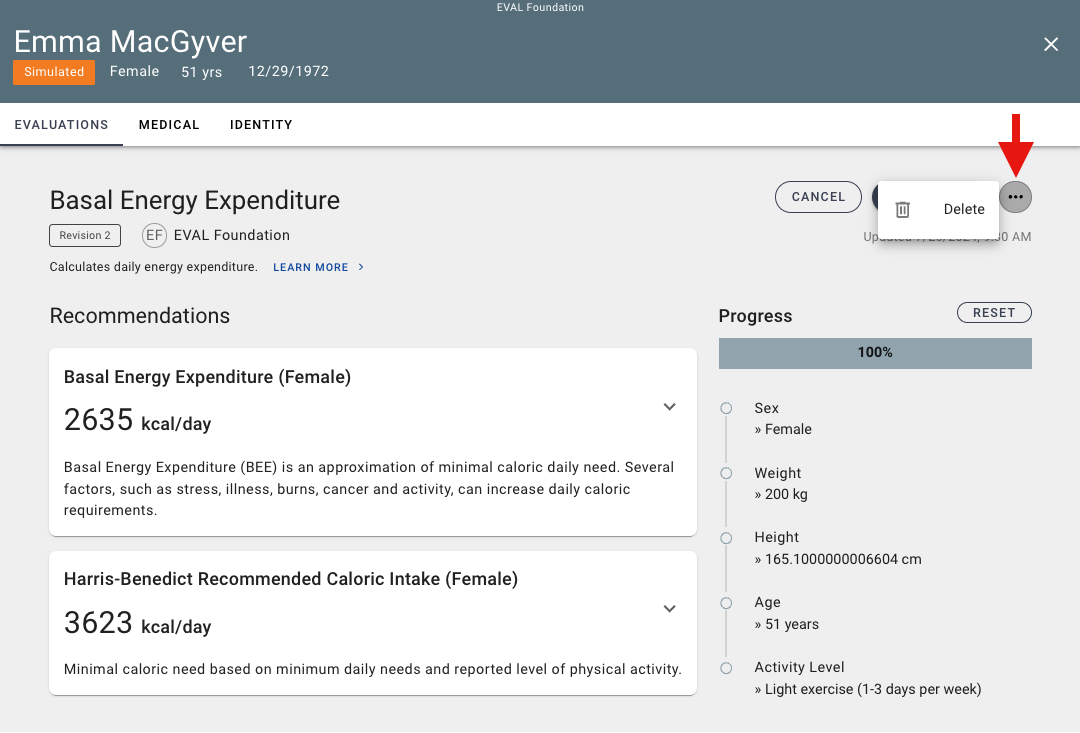
Updated 3 months ago